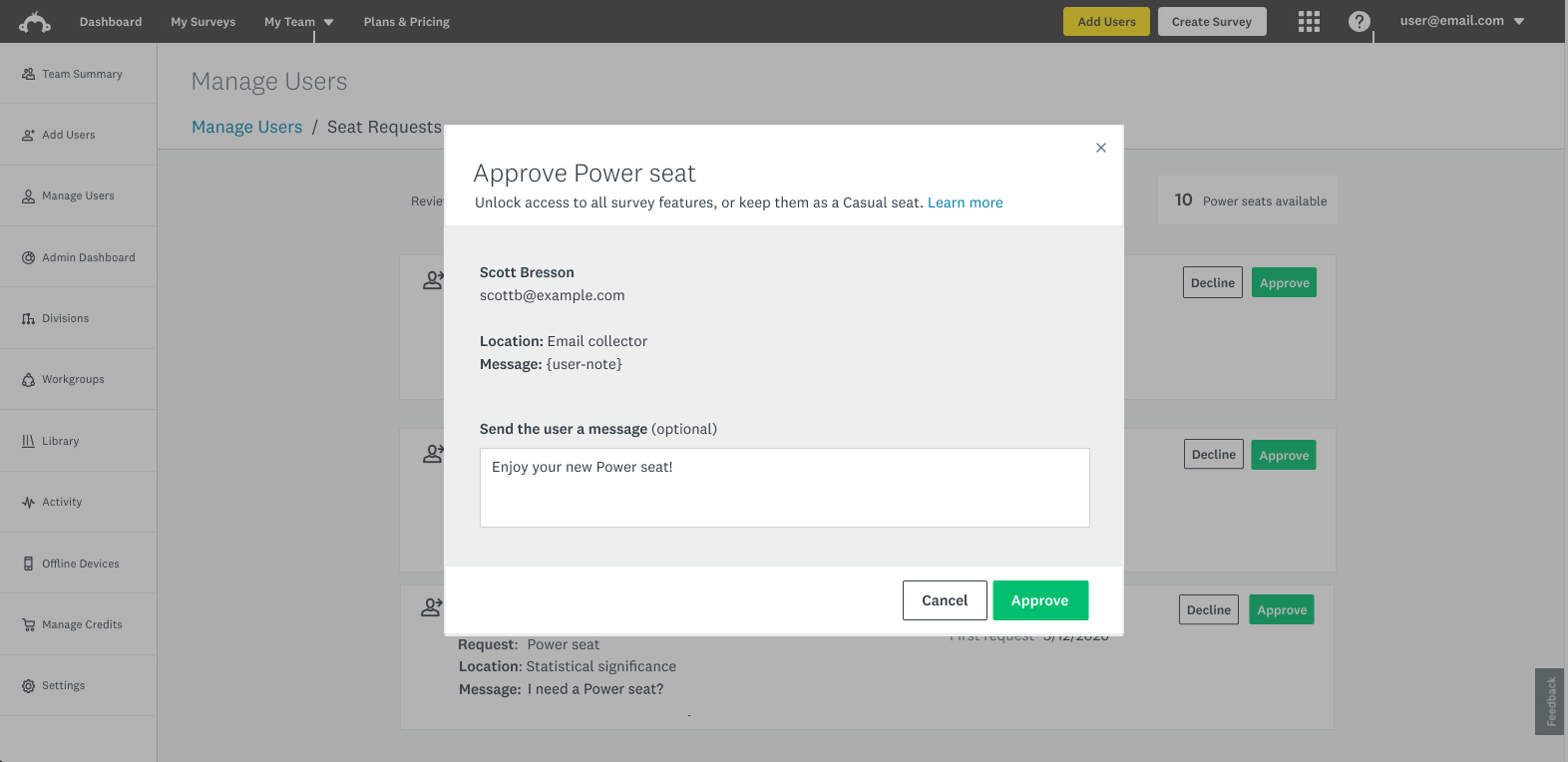User FLow: Power & casual seats
SurveyMonkey was launching a new pricing model for Enterprise accounts: Power and Casual seats. While more cost-effective, Casual seats had limited functionality. Full-feature Power seats were more expensive, and therefore required a flow for users seeking increased feature access, and admins who chose how to allocate them.
Involvement
• My role: Content Strategist
• Cross-functional team: Product Design, Engineering, Dev, QA, User Research
The plan
• Enterprise team members: Create a user flow that makes requesting a Power seat (and following its progress) easy.
• Enterprise admins: Create a flow that helps admins manage Power seats and incoming requests.
EnTERPRISE team member
Requesting a Power seat
Feature launch
Modal
The rollout of this new model required that all team members be alerted to changes made on their account.
Team members with Casual seats were greeted with a modal that explained their current access, and suggested requesting a Power seat if required.
Power seat request
CTA
Users with Casual seats are given ample opportunity to request a Power seat, including in the top nav. They may also make a request while designing surveys, analyzing results, and more.
Request Power seat
Modal
In the Request modal, users can learn the basic benefits of upgrading their seat, and send their admin info on why they’re asking for a Power seat.
Request sent
CTA and modal
After a user requests a Power seat, the top nav CTA changes to “View Seat Request”, and the modal updates to “Request pending”. Here the user can see when their request was sent, and send a request reminder to their Admin.
Power seat approved
Modal and email
If an admin approves the Power seat request, the user receives an email a celebratory modal when they next log in.
Power seat declined
Banner and email
If an admin declines to offer the user a Power seat, the user receives an email and banner notification when they next log in.
Terminology note
Users who are not granted a Power seat remain part of their enterprise team, and also retain a lot of feature access with their Casual seat.
I chose Declined over other options (rejected, denied, etc) as a way to soften the language, and to indicate to the user that they are not losing out on too much by having their request denied.
EnTERPRISE admin
Managing power seat requests
Manage users
Page with primary/secondary CTAs
Admins visit their Manage Users tab to approve or decline Power seat requests. Here they will find basic info about the person making the request, and the admin message from the user-facing modal appears here.
Admins can also see at-a-glance how many Power seats they have left to assign.
Approve power seat
Modal
When the admin selects “Approve”, a modal is surfaced with more info, and the opportunity to send the user a response.
decline power seat
Modal
Similarly, when the admin selects “Decline”, a variation on the above modal is surfaced.
CTA design notes
Decline CTAs were chosen as the secondary CTA because SurveyMonkey wants to promote the approval of Power seat requests.
The confirmation CTA on the Decline Power seat modal is in outline to keep it stylistically in line with the CTA on the main Manage Users page.
zero states
No Power seat requests banner: Because multiple admins may have received notification of pending Power seat requests, specific explanatory zero state language was required.
No Power seats counter: SurveyMonkey allows Enterprise accounts to go over their allocated number of Power seats. Here I let admins know that overages will be attended to with white glove service, by their Customer Success Manager.